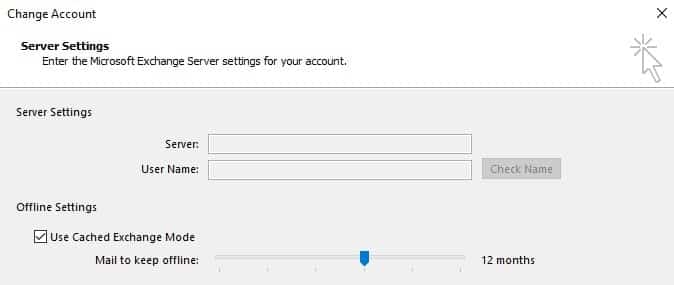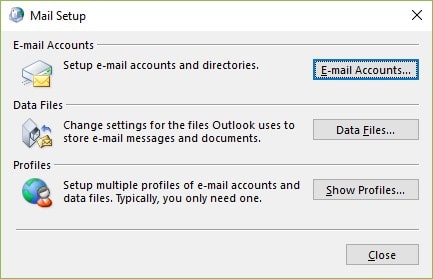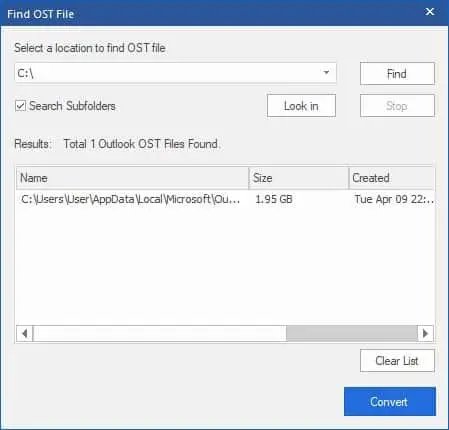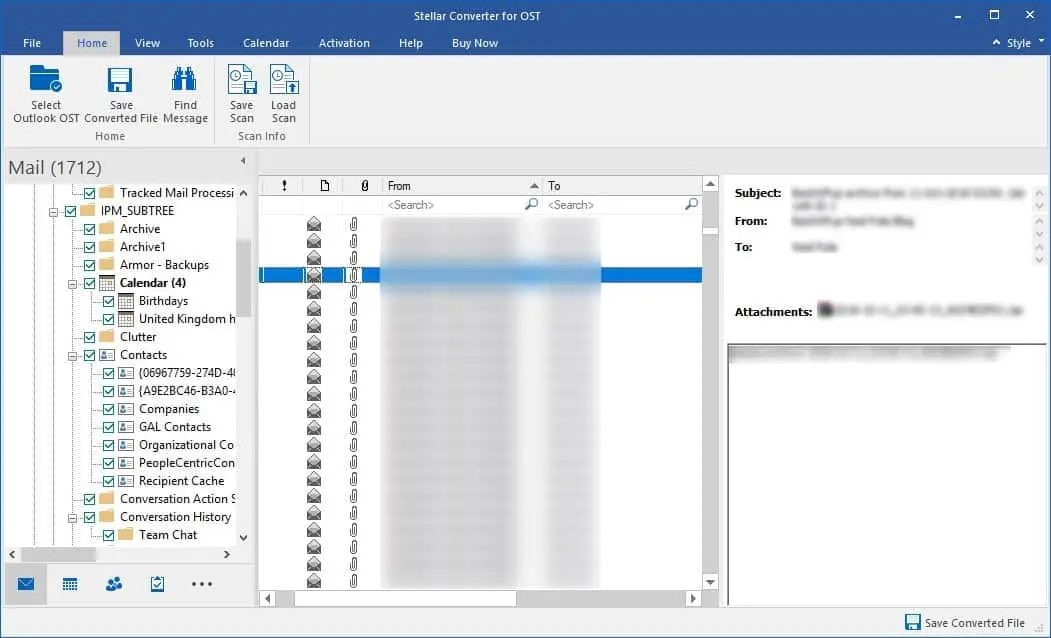What is an OST file?
An Offline Storage Table (OST) file if your local copy of the mailbox from your Exchange/ Office 365 where it’s purpose is so that you can continue working and checking your previous emails while the connection to your Exchange server or Office 365 is down. You will have an OST file in your computer if you will be using your account with the Cached Exchange Mode enabled. Without your account configured with the mode, you will be working online with your server and not storing any data on your computer.
1 What is an OST file?2 What’s the difference between an OST file and a Personal Storage Table (PST) file?3 Stellar Converter for OST
This can be verified by opening your account settings and under the Offline Settings, the Use Cached Exchange Mode is ticked as below.
What’s the difference between an OST file and a Personal Storage Table (PST) file?
One thing is that the PST file is easily transported to another machine or Outlook, attach it and you will be able to use it with no issues. On the other hand, OST is tied to your mail account and it cannot be ported or backed up individually as it’s a copy of your Exchange Server. The backup will be done by the Exchange Server from its local database. So if the OST file is a direct copy of the mailbox on your Exchange server, what could go wrong and why do we need to convert it to PST and extract data from it. One thing which is common to happen now and then is that a user will be creating a lot of emails and sending them while offline from the Exchange server and Outlook closes unexpectedly due to a computer crash, blue screen, and loss of power or other issues that make Outlook close without the proper processes. This of course may result in a corrupted OST file. Now, since the user was not connected to the Exchange Server, those emails that the user was writing, sending or editing where stored locally on the OST file and were not synchronized with the server hence. When an OST file corrupts, the only solution to this would be to close Outlook as it is unusable, remove the profile of the user from the Mail Setup and click on the Show Profiles as below.
After this, the administrator would add the profile again and voila, the OST has been recreated and the user can continue to work; but those emails, appointments, tasks and contacts which haven’t synchronized will be lost and the user would have to redo the work.
Stellar Converter for OST
In this case, you would need a companion tool that will be coming in handy to convert the OST file to PST file which you can then attach to Outlook and recover the missing data. Another situation that one may encounter is having a leaver from a company and while the mailbox has been deleted for quite some time, his computer profile was still active on a computer. Since the mailbox itself is not available anymore, the only way to restore data from it would be by converting the OST from the old computer to a PST file. After looking at a number of applications I came across Stellar Converter for OST which made the job feel easy and the compatibility list goes from Microsoft Outlook 2000 to the latest version which is at the moment 2019. After a quick installation of the application, you will be immediately greeted with the selection of the OST file to recover. If you don’t know the location of your OST thou usually it’s in the AppData folder, you can easily use the Find tool which will scan your hard drive for any possible OST files. The scan is quite fast and it will spare you the time trying to locate the actual file.
Once the file is analyzed and converted which may take a while depending on how big is the OST file, you will be presented with an Outlook similar UI where you can explore all the emails in the normal folders of the user.
Looking at the UI, it’s fantastically setup and thou the analysis takes quite some time to analyze (again depending on the size), the facilities it has after are amazing. Since the look is similar to any modern Outlook, you will be able to browse in emails, calendars, contacts, tasks, journals and notes. All the tasks you need to do are all on the screen with ease and simple. With the root on the side, item list in the middle and the preview on the right. Apart from the normal email folders which are visible to the client the application digs deeper and will also recover and show all the hidden folders and items which are normally hidden from the user like the Root, Lost&Found, Drizzle, Common Views and other. If you would need to close the application simply save the Scan you have already done and continue another time. This really comes in handy if you need to scan a really large OST file that you left during the night running and you have to wait for the user to come by and look for the emails. Search is something that really amazed me. If you need to search for the content in a particular folder with thousands of items, you will not wait even a second. Everything is like cached and as soon as you start typing in the search button depending on the column you select, your results will instantly show. The placement and ease of search is great, making it an application that even non-technical users can use. The interface and simplicity of use along with the Outlook-like familiar look make the application impressive. Basically, all you need to do in one screen. If you are happy with what the application has recovered from the OST file, all you need to do is to click on the bottom right button saying Save Converted File and select the variety of file types you can convert to including PST, MSG, EML, PDF and others. Simply select the type, select the desired location and click OK. The conversion is quite fast and running it on a Solid State hard drive will surely be easy and quick with an approximation of 5 minutes per gigabyte of data; of course depending on the performance where you are running the application. On the other hand if you wish to just export specific items, you can highlight the desired items, right-click and export them. In Conclusion I have personally looked around for other applications that can convert from OST to PST, but Stellar Converter for OST is the one that stands out from other applications in the market. It’s very simple to use but powerful on scanning and performance. The most impressive part of the application is that without jumping to prompts and windows, it has everything you need and more in just one screen, not cluttered and easy to use with an Outlook-like look. I would recommend this application to any Exchange Administrator as by adding it to your repertoire will surely make life easy when cases of corruption occur.