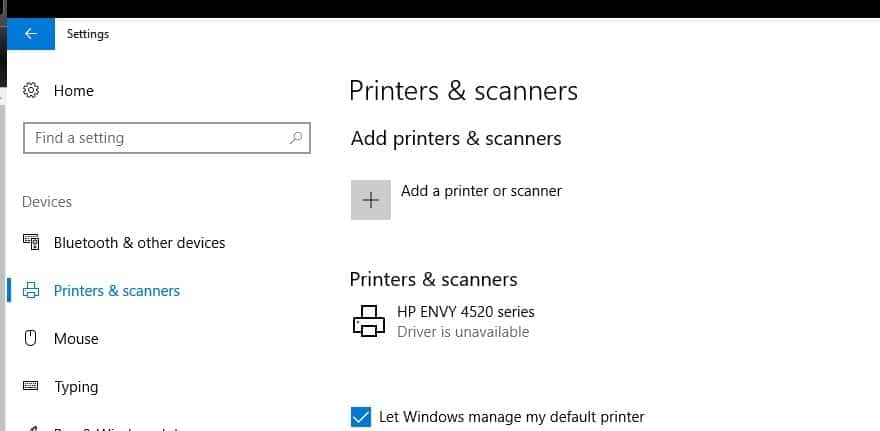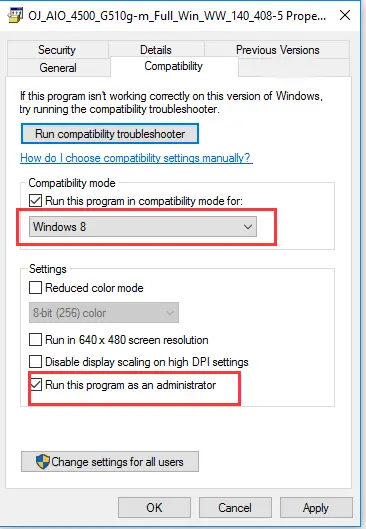The printer driver is unavailable error mostly occurs if printer’s driver is not up-to-date if it is corrupt, Due to the incompatibility between the printer driver and the Windows system, or There is some pending Windows updates are yet to be installed on Windows 10. Whatever the reason here some solution you may apply to fix ‘Printer Driver is Unavailable’ error and get back printer working state.
1 Issue: Printer Driver Is Unavailable2 Fix Printer Driver Is Unavailable on windows 102.1 Run Printer and Hardware & device Troubleshooter2.2 Reinstall Printer Driver in Compatibility mode2.3 Install Latest windows updates
I uninstalled and re-installed the printer in trying to resolve that problem . Now the installation results in the printer showing up in Devices and Printers with the status “Driver is unavailable“
Note: solutions below are applicable to all Printer manufacturers (HP, Canon, Brother, Epson etc) Devices to fix printer driver not available on Windows 10.
Fix Printer Driver Is Unavailable on windows 10
Before applying any troubleshooting steps first complete the basic steps such as
Restart the computer and printer.Check Printer USB cable is connected properly on Both PC And printer end.If you are using a network printer Check the network and printer connection status.Manually connect the printer to your network.Temporarily disable firewall, Security software (Antivirus) on the computer.
Run Printer and Hardware & device Troubleshooter
After checking the basic steps let first run the Hardware and Device troubleshooter to check If any problem with the Printer device itself causing the issue. And Run windows 10 Printer troubleshooter to fix the problems preventing to complete the printing job.
Reinstall Printer Driver in Compatibility mode
This issue might occur if the drivers are incompatible or incorrect. I suggest you to install the drivers in Compatibility mode and check if it resolves the issue. A compatibility mode is a software mechanism in which a software either emulates an older version of the software in order to allow incompatible software or files to remain compatible with the computer’s newer hardware or software. Follow the below steps: Go to your manufacturer’s website and download the printer Driver’s setup (HP driver, Epson driver, Brother driver, etc) file for your computer. Here for your reference, take downloading HP printer driver so as to fix HP printer driver unavailable Windows 10 as an example. On HP official website, input your HP printer model and then hit Find to search online this site for the HP printer driver. Now Lets first uninstall the Current Printer driver:
Press Windows Key + R on your desktop screen to go to the run box.Type devmgmt.msc and hit Enter.Under Driver, expand, then right click Printer hub and select Uninstall.If you are prompted to Confirm then Confirm.Restart windows to completely remove the printer driver.
Reinstall the printer driver on Compatibility mode
Go to the location where you had saved your downloaded setup files of the drivers and right-click, then select Properties.Select the Compatibility Tab.Place a checkmark next to Run this program in Compatibility mode and select the operating system accordingly from the drop-down list.Let the driver to install and then check the functionality.
Install Latest windows updates
If your Windows has not been updated for a long time, it could also make your printer driver unavailable. Also If there is some pending windows update there to install, Or Maybe the new features with the latest updates can perfectly deal with the printer driver on Windows 10.
Go to Start> Settings > Update & Security.Under Windows Update, click Check for updates.
Soon after that, Windows 10 would automatically install the new updates for you if there are any ones available on your computer. If all solutions failed to fix the problem still printer showing “driver is unavailable” its time to utilize the system restore feature. If the same printer working properly and the problem started after recent changes or driver update. Performing system restore will revert back the changes to the last working state. Or if the problem started after recent windows 10 upgrade then Go to Update & Security > Recovery > Advanced startup > Restart now > Troubleshoot. Select the Go back to the previous build option. After complete, the process restart windows and connect printer check its working? If still not then its time to contact the printer manufacturer for support. Also Read
How to Fix Printer in Error State on Windows 10Quick tips to Fix Your DNS Server might be unavailable in Windows 10Solved: Cant print documents, Printer Driver is unavailable in Windows 10Solved: Printer only print one page then hangs until reboot Windows 10