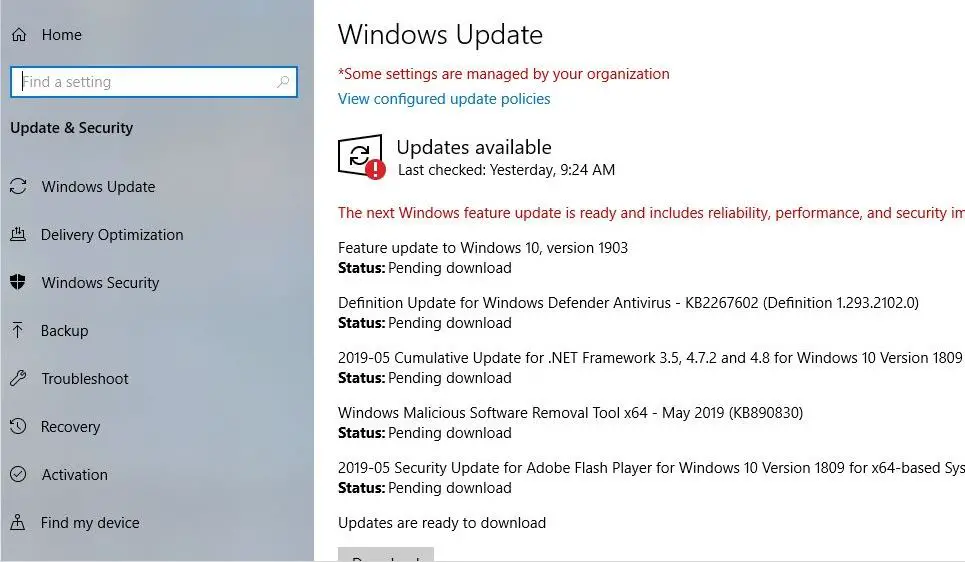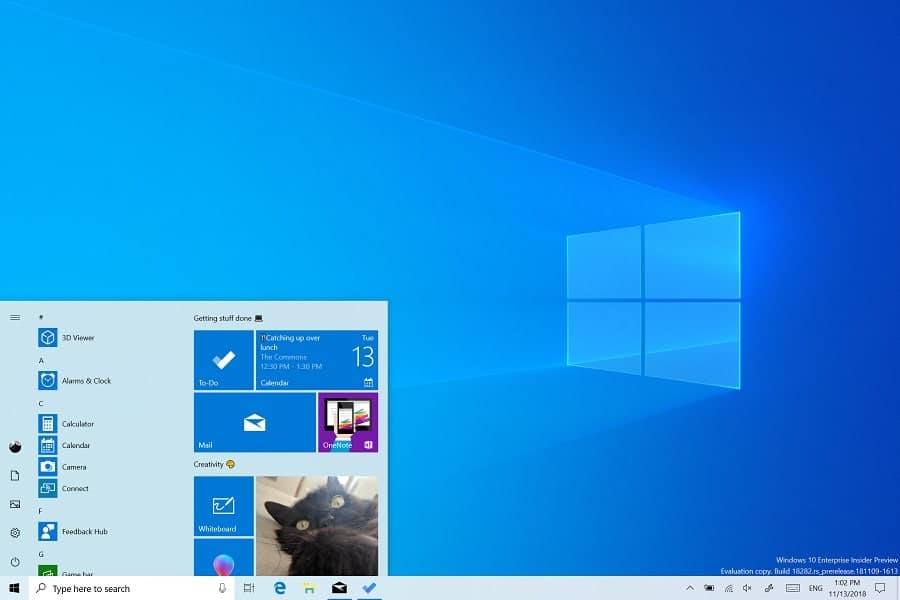Now you have control over the feature update
This is an interesting change Microsoft has included, the update won’t be automatically installed. That means you have control over the feature update to install it or not. For the last couple of Windows feature updates, Microsoft has just given it to anyone who hits the ‘Check for updates’ button in Windows Update. But now Windows update notify there’s a feature update is available, And you need to hit the download button if you want to install it. That way, if you want to check for cumulative updates, you can get them without worrying about getting a feature update that might cause issues.
1 Now you have control over the feature update2 How to Upgrade to Windows 10 Version 19033 Windows 10 May 2019 update system requirements4 Manually update windows 10 19034.1 Force Windows Update to install version 19034.2 Windows 10 Update Assistant tool4.3 Using Windows 10 Media Creation Tool4.4 Download Windows 10 1903 ISO5 Windows 10 1903 Features
How to Upgrade to Windows 10 Version 1903
Here Microsoft official video explains how to get the latest Windows 10 may 2019 update right way.
As the company explains Windows 10 may 2019 update rolling in stages, and all compatible devices receive the notification when it available for your device. So well prepare your PC for Windows 10 version and wait for the update to arrives. But If you are in a hurry don’t want to wait for Microsoft to roll out the update to your PC. Here how to manually update to the May 2019 Update for Windows 10.
Windows 10 May 2019 update system requirements
Memory: 2GB of RAM for 64-bit architecture and 1GB of RAM for 32-bit.Storage: 20GB of free space on 64-bit systems and 16GB of free space on 32-bit.Although not officially documented, it’s good to have up to 50GB of free storage for a flawless experience.CPU clock speed: Up to 1GHz.Screen resolution: 800 x 600.Graphics: Microsoft DirectX 9 or later with WDDM 1.0 driver.All latest Intel processors are supported including i3, i5, i7, and i9.Up through the AMD 7th generation processors are supported.AMD Athlon 2xx processors, AMD Ryzen 3/5/7 2xxx and others are also supported.
Manually update windows 10 1903
Before go ahead make sure you have enough free storage to install the update.
Some users also suggest security software block the upgrade process, Disable Third-party Antivirus / Anti-malware application if installed.Make sure you have a stable working internet connection to download Windows update files from the Microsoft server. Also, disconnect VPN if configured on your PC.Before new update to take place We recommend updating your GPU drivers. The latest driver releases from Nvidia and AMD support the May 2019 update.Also its highly suggest back up anything that is considered mission-critical (work documents, for example) or too precious to lose, like family photos and such.
Force Windows Update to install version 1903
The official way to grab the Windows 10 version 1903 is to wait for it to automatically appear. But can always use Windows Update to force the installation of version 1903. To do this To safeguard your update experience, we have applied a hold on devices with an external USB device or SD memory card attached from being offered Windows 10, version 1903 until this issue is resolved. Microsoft explained their support page
Press Windows + I to open SettingsClick on Update & Security,Following by windows update and check for updates.Check if you see something like Feature update to Windows 10 version 1903,Yes, this is may 2019 update click the download button.
This will take a while to download the update files from the Microsoft server.Here Depending on your Internet speed and your computer hardware, the download times will vary.Once the update is downloaded, you will need to restart your device.You can choose to restart it instantly or schedule a later time.It will take around 15 to 30 minutes to apply the updates.After completing the process this will advance your Windows 10 build number to 18362.
Windows 10 Update Assistant tool
If you face any difficulty while installing Windows 10 1903 update (such as update stuck downloading, failed to install with different errors). Or don’t see Feature update windows 10 version 1903, available while checking via windows update. Use Microsoft’s own utility “Update Assistant tool” to manually install the new feature update.
To get started, head to the Windows 10 Download pageClick the Update now button to download the Update Assistant tool.Right-click on Windows 10 Update Assistant tool and run as administratorAccept it to make changes to your device and click on the Update Now button on the bottom right.Now From this point on the process of upgrading is straight-forward.First assistant tool will check your system for compatibility and download the update.
Note that doing it this way, your current files, apps, and settings will be kept. It’s also worth mentioning that you can cancel the update by clicking in mind you can cancel the update while it’s running if you have second thoughts while it’s running.
The assistant will automatically restart your computer after a 30-minute countdown.Click the “Restart now” button at the bottom right to start it immediately or the “Restart later” link at the bottom left to delay it.
After your computer restarts (a few times), Windows 10 will go through the final steps to finish installing the update.That’s all you have successfully installed windows 10 May 2019 update on your system.
Using Windows 10 Media Creation Tool
Also, you can use the official Windows 10 media creation tool to manually upgrade, install windows 10 1903 on your system now.
Head over to the Microsoft download pagedownload the media creation tool.Double-click the file to start the process.Accept the license agreementAnd be patient while the tool “gets things ready”.Once the installer has set up, you will be asked to either Upgrade this PC now or Create installation media for another PC.Select Upgrade this PC now option, And follow on-screen instructions
The Windows 10 Download and installation process could take a while, so please be patient.Eventually, you will get to a screen prompting you for information or to reboot the computer.Just follow the on-screen instructions and when it’s finished, the windows 10 version 1903 will be installed on your computer.
Download Windows 10 1903 ISO
If you are an experienced user and want to do a clean install, you can use the link below to download a full ISO image of Windows 10 version 1903 then create physical media (USB drive or DVD) for doing a clean install.
Windows 10 May 2019 Update ISO 64-bitWindows 10 May 2019 Update ISO 32-bit
Windows 10 1903 Features
As usual Windows 10 feature upgrade brings new features and improvements to refresh the OS, The May 2019 update also introduces a number of new features that include a new light theme. It will become the default theme for all Windows 10 users that gives Windows a clean and, well, light look and feel. It is basically a white version of the dark theme, which came pre-installed with Windows 10 from the start.
One of the highlighted features of the update is the Windows Sandbox, which will allow users to launch an isolated desktop environment to run unknown .exe files on. It will create a temporary desktop environment to isolate a particular app to that sandbox. The Sandbox is completely disposable, which means after you are finished running your tasks you can close the sandbox and it will get completely deleted with no trace of it left.
Other features include the ability to kill off integrated apps, removing built-in apps, new brightness slider, Kaomoji, running desktop apps in Windows mixed reality, pausing updates and signing in with a password-less Microsoft account. Microsoft has also separated Cortana and Search while doing this the company has also cleaned up the start menu and made it way less cluttered. You can read the Windows 10 version 1903 feature list here. Also read:
Download Chromium-based Microsoft Edge 76.0.167.0 on Windows 10Feature update to Windows 10 version 1903 stuck at preparing to installHow to extend the 10 day limit to go back to your previous version of WindowsHow to Rollback or uninstall windows 10 1903, May 2019 updateWindows 10 May 2019 update Version 1903 Troubleshooting Guide !!!